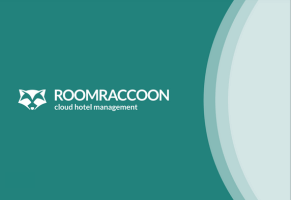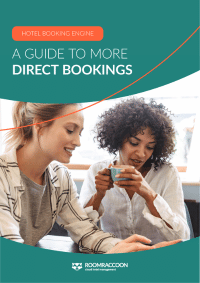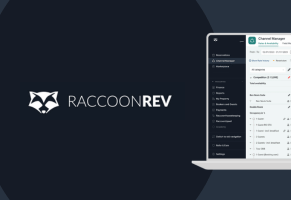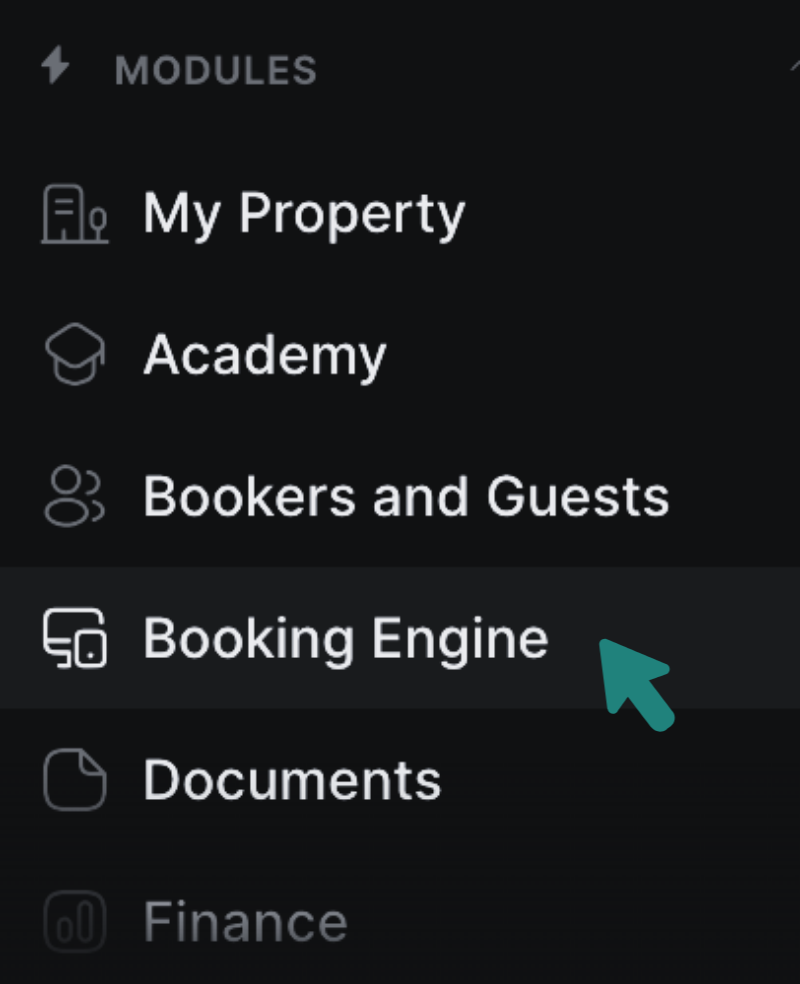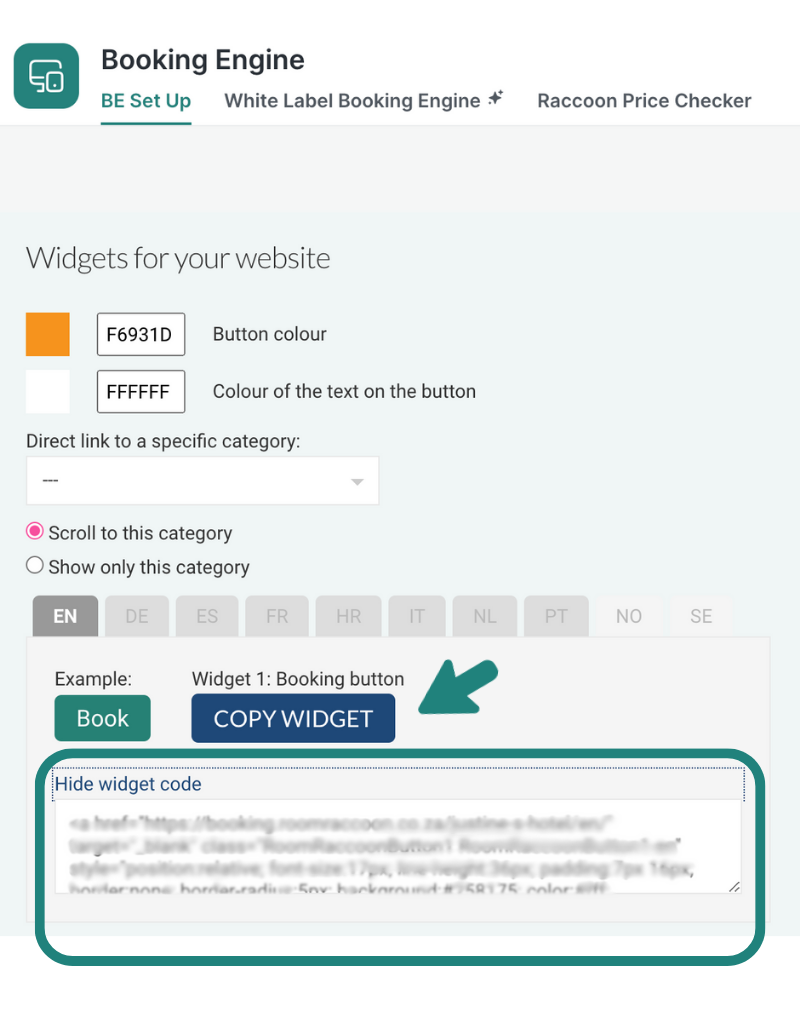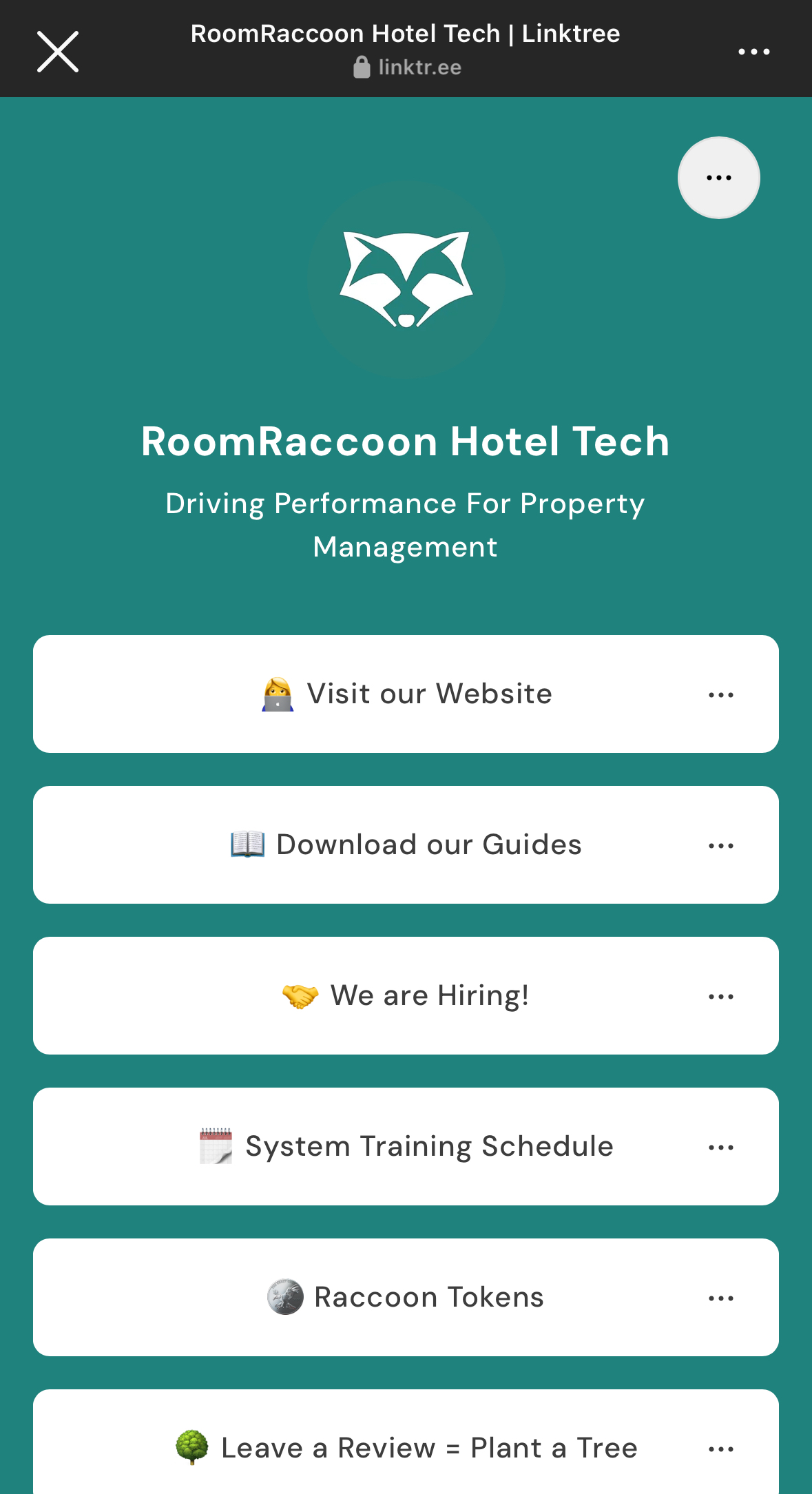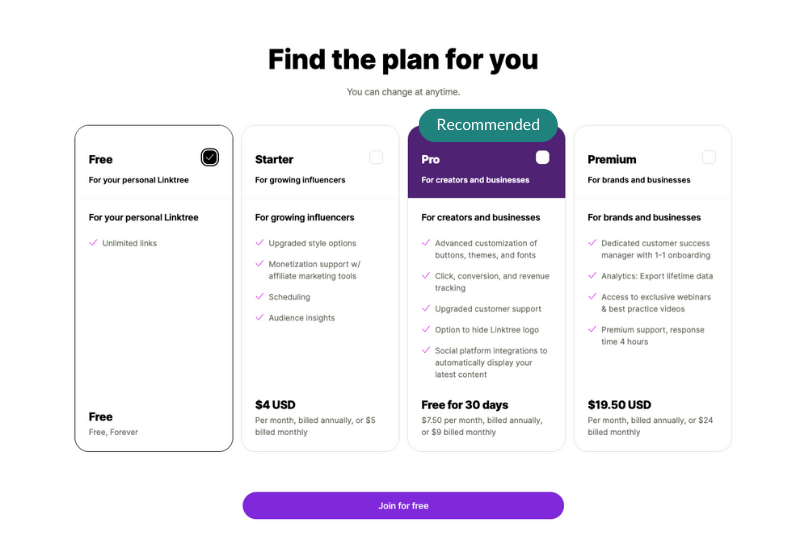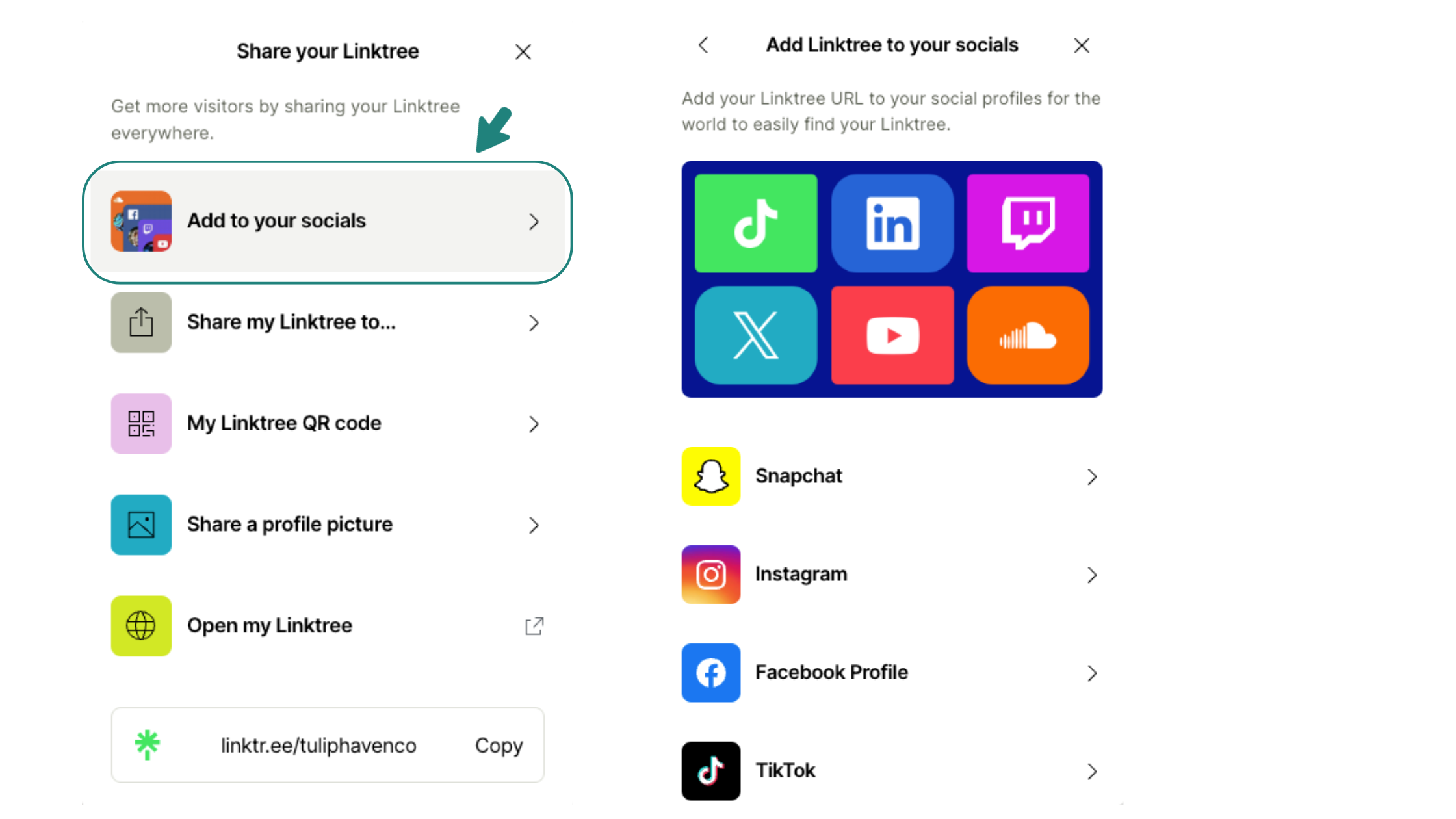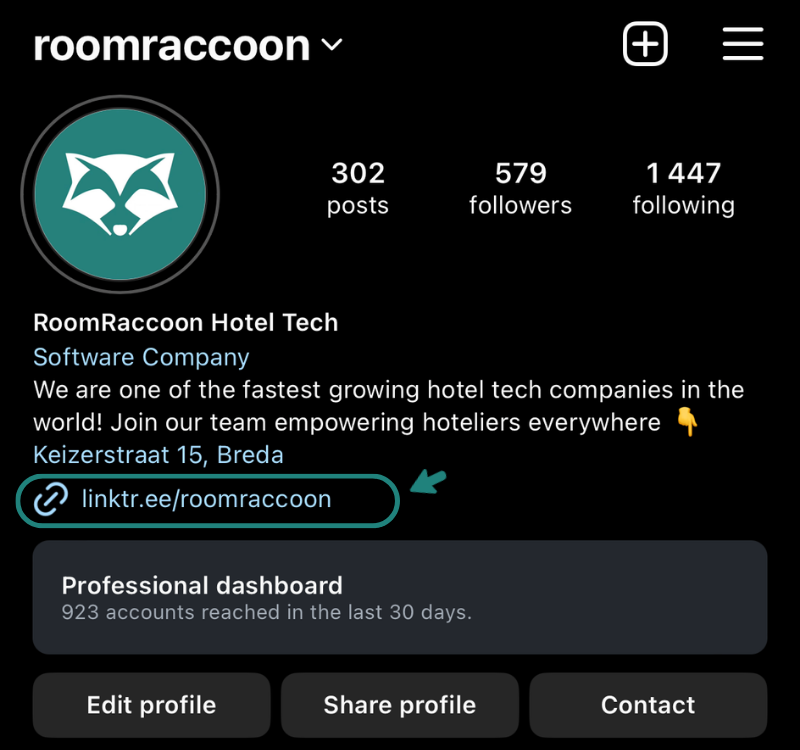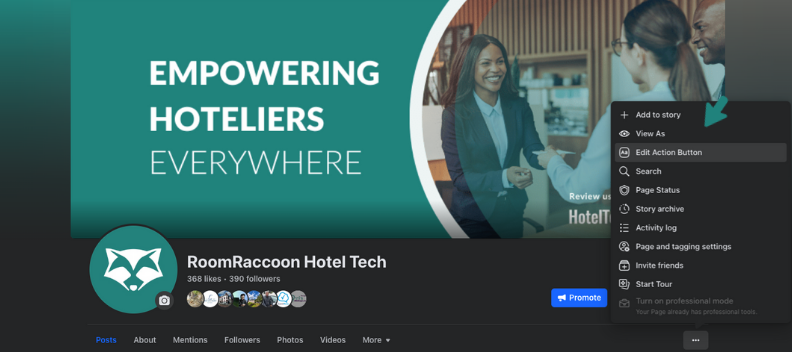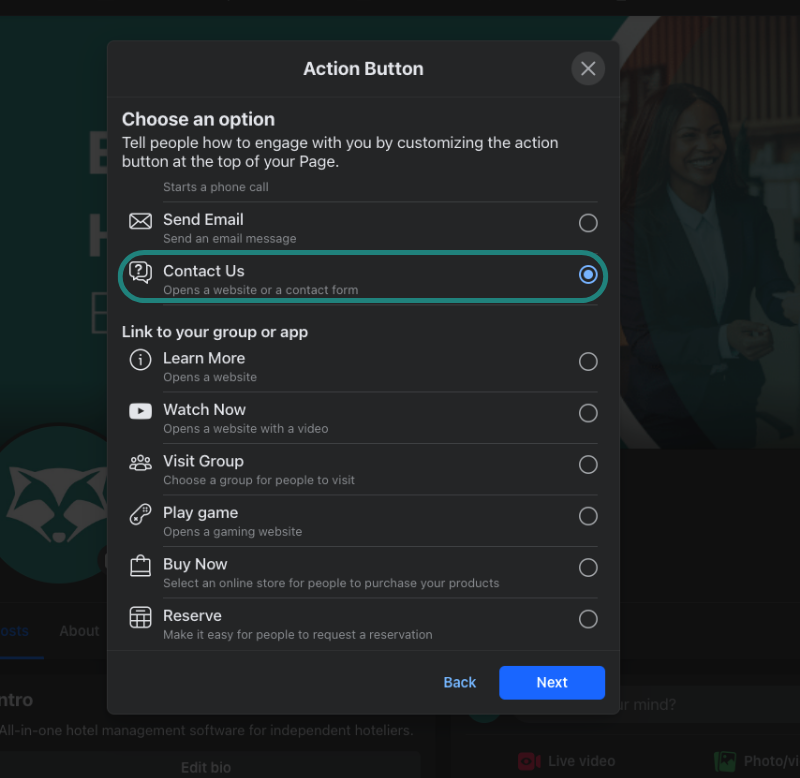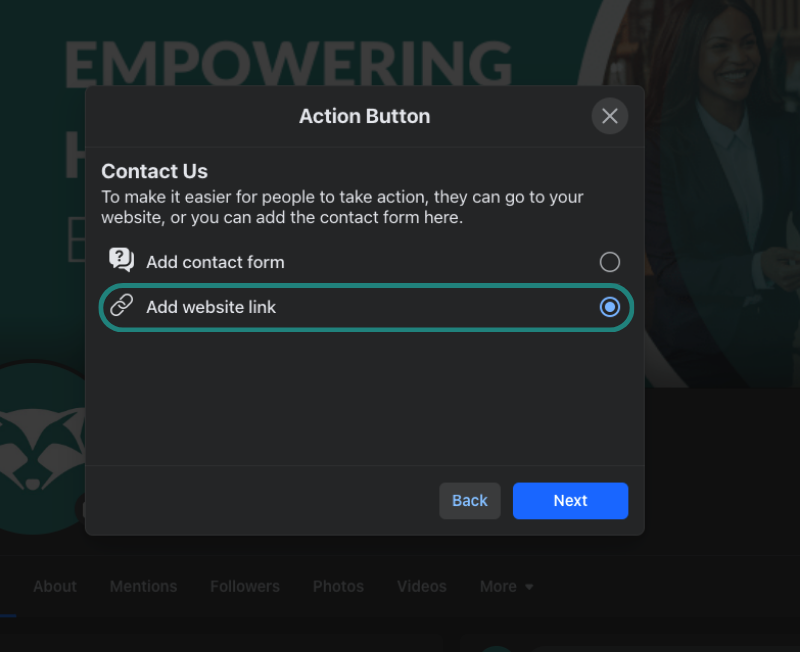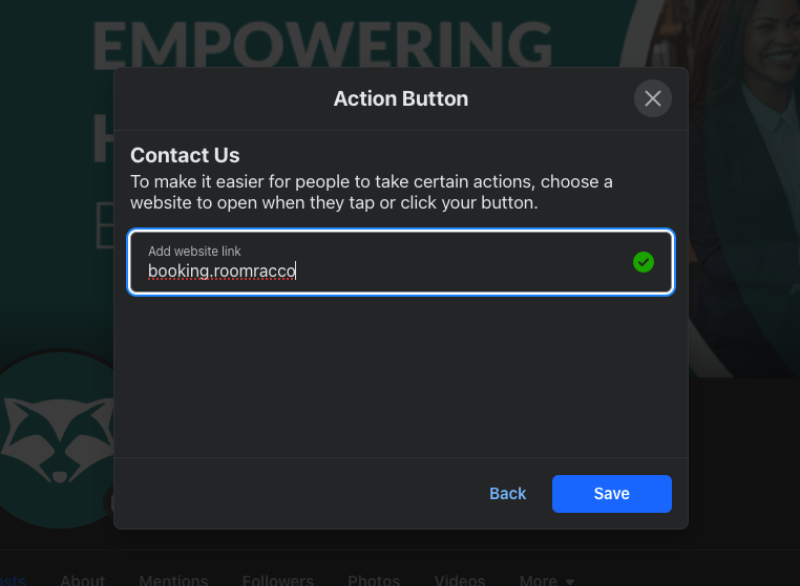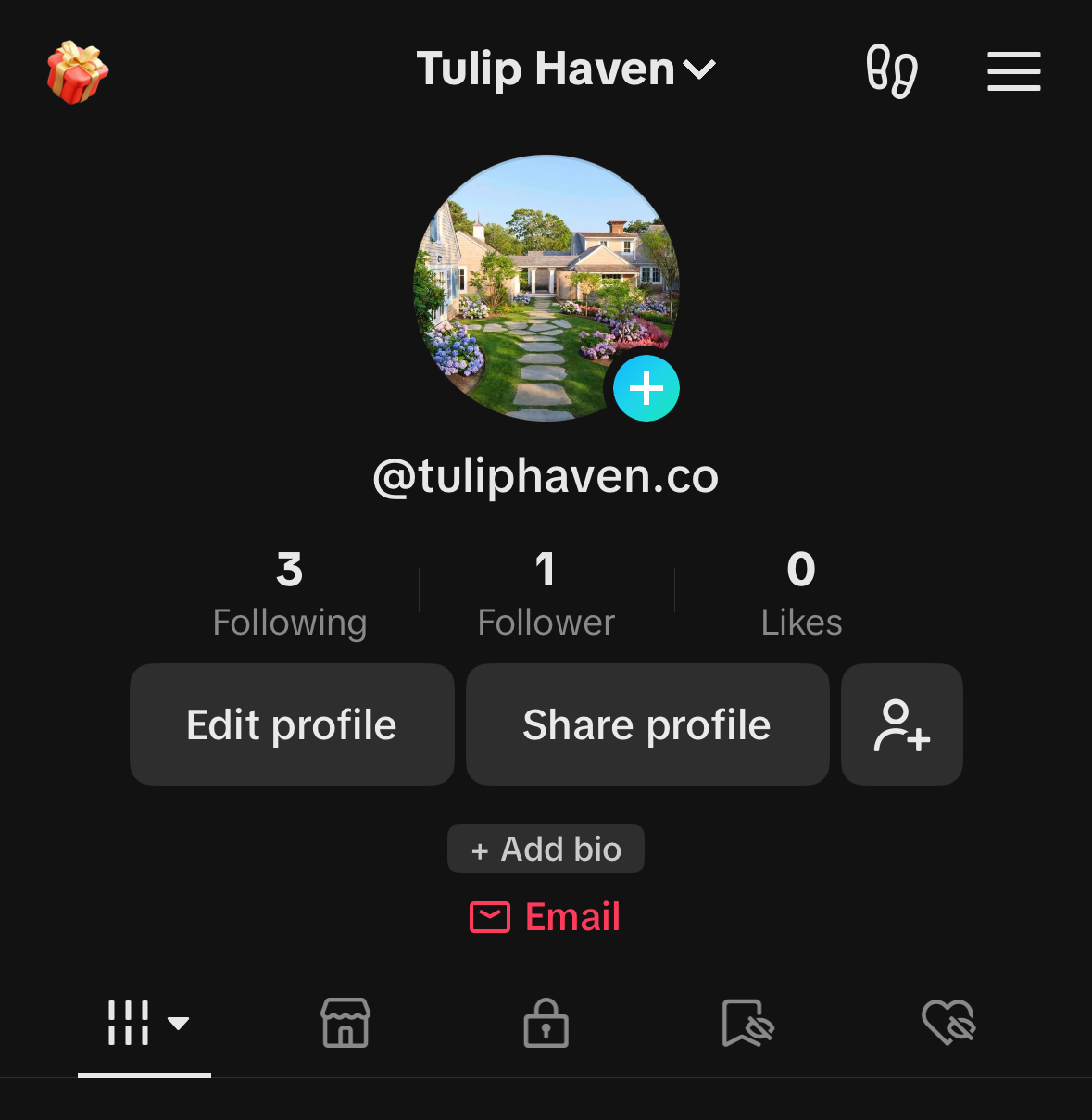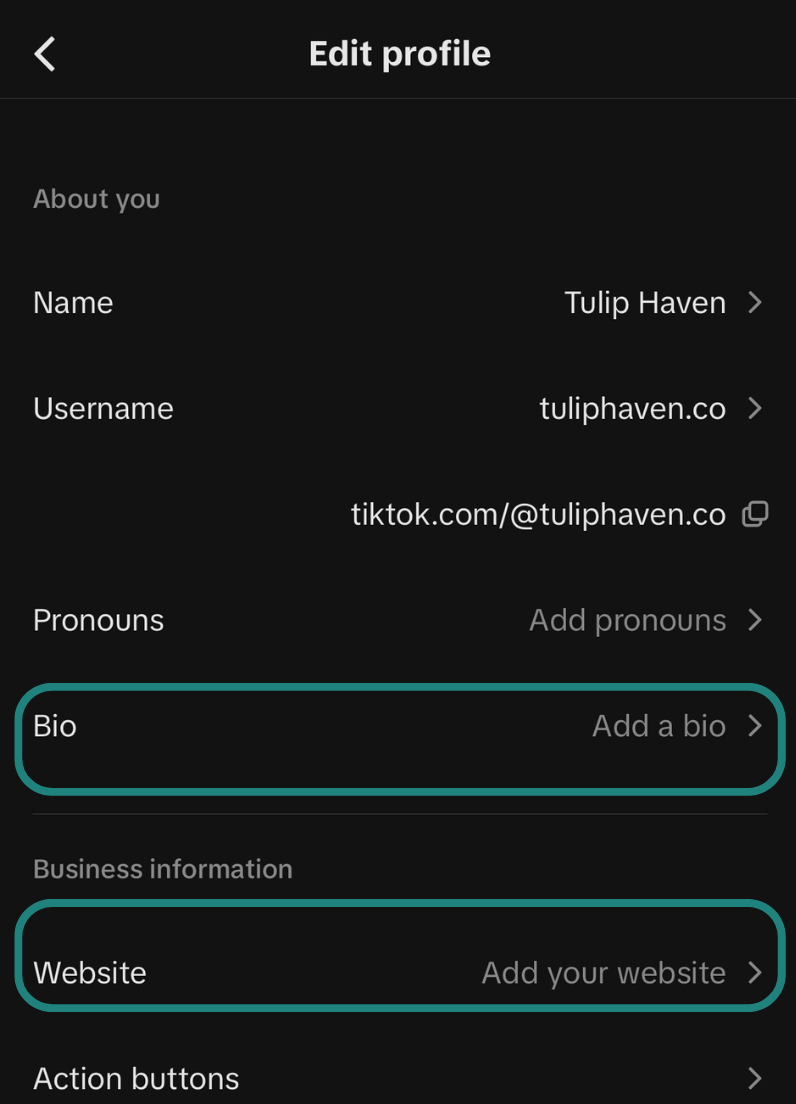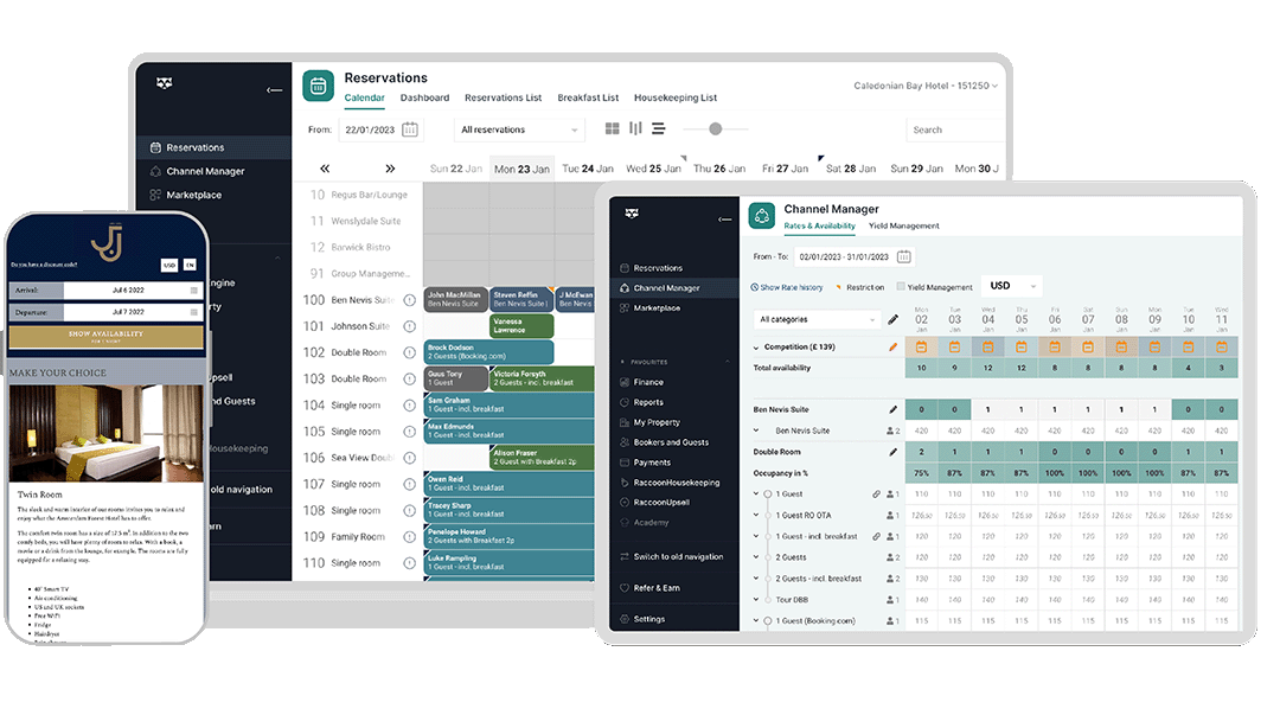CORE PRODUCT
How to Use Your Booking Engine Link on Social Media Channels
February 19, 2024 Justine. S
Share this post
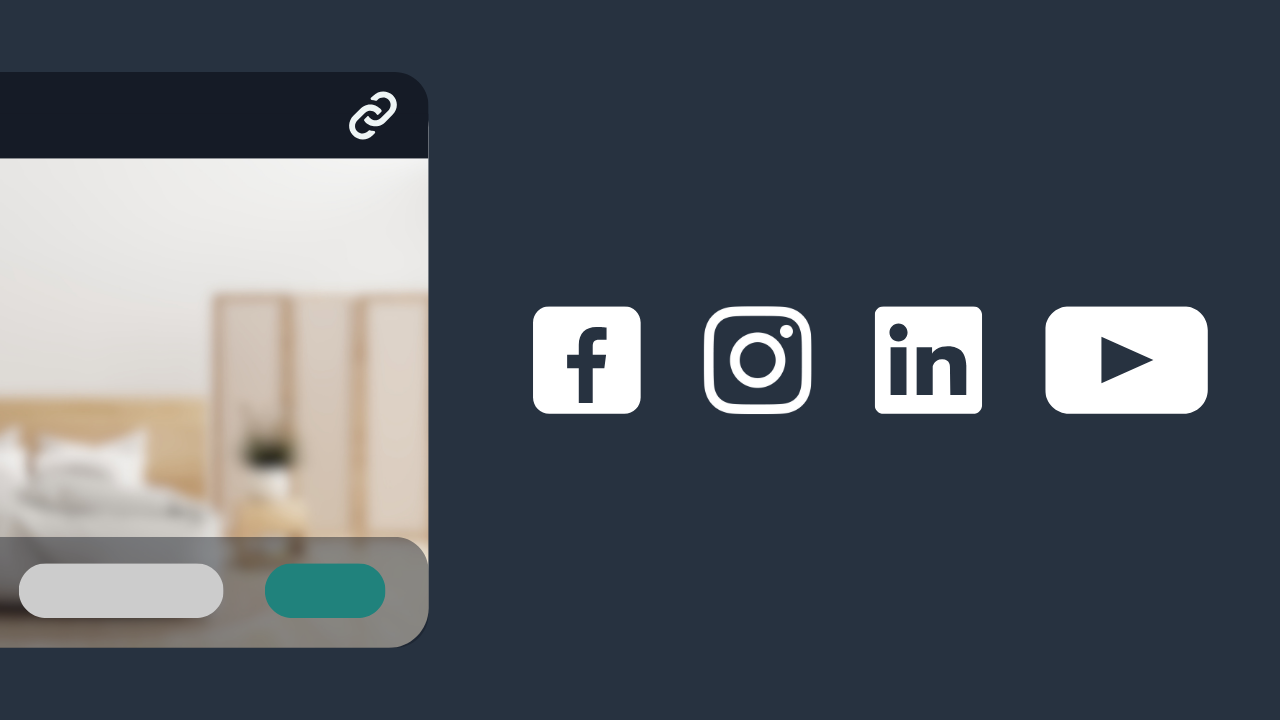
As a hotelier, are you searching for new ways to boost your hotel’s direct bookings and build a relationship with your target market?
RoomRaccoon’s booking engine is an excellent tool to help you achieve both goals. Integrating direct bookings into your social media marketing strategy can increase your reservations while fostering a direct connection with potential guests.
In this blog post, we’ll provide a step-by-step guide to help you use your RoomRaccoon Booking Engine effectively on your various social media channels and help you get the most out of this amazing tool.
But First, What is a Booking Link?
A booking link is a call-to-action feature that you can add to your website or social media pages. It essentially acts as a “Book Now” button that enables potential guests to view your availability and book directly on your website by directing them to your hotel booking engine.
As most potential guests spend significant time on social media, linking your social pages directly to your booking engine can bring in a substantial number of bookings. This approach allows them to book instantly, making the entire process hassle-free.
How to Copy The RoomRaccoon Booking Engine Link
If you are a RoomRaccoon hotel partner, the first step is to connect your booking engine with your social media accounts, such as Facebook, Instagram, TikTok, and LinkedIn. This can increase your engagement and generate more commission-free direct bookings.
Note: if you are interested in becoming a partner and benefitting from commission-free direct bookings, you can book a demo here.
Here is a guide on how to link your booking engine to your social media pages:
Step 1: Access your booking engine module
Navigate to the Booking Engine Module in the navigation menu.
Step 2: Copy your booking engine widget code
In the Booking Engine Set-Up, scroll down to Widget 1: Booking Button. Simply copy this widget code as indicated. You can preview your booking engine link by clicking on “example.”
That’s it! You can now share your booking engine link on your social business accounts or use it to access your booking engine whenever you need to.
How to Add Your Booking Engine Link to Your Social Media Pages
1. Instagram
An Instagram Business Account gives you access to a range of free business tools, such as Instagram Insights, which provides important metrics about your audience, reach, and engagement. You can also run ads, create shoppable posts, and add contact buttons to your profile.
Plus, having a business account allows you to access Instagram’s API, which can be used to integrate your account with third-party tools and services.
A great way to promote your booking engine link on your property’s Instagram page bio is with a free tool called Linktree.
What is Linktree?
Linktree is an online tool that can help you make the most out of your Instagram presence.
With Linktree, you can create a customised landing page and add multiple clickable links to different pages like your RoomRaccoon Booking Engine, restaurant or spa, signup form, and more.
By adding Linktree to your Instagram bio, you can make it easier for potential guests to access all of your important links in one place while also keeping your bio clean and uncluttered.
Follow the steps below to set up LinkTree, and you’ll be taking direct bookings through your Instagram page in no time!
Step 1: Set up your Linktree Account
Visit the Linktree website and sign up for an account. You can use your business email address to sign up. You can also customize the appearance of your Linktree by choosing a theme and color scheme that fits your brand or personal style.
Step 2: Adding relevant links
Customise your Linktree by adding your social media links, website links, and any other links you want to share. You can also rearrange your links to create a customised layout. Preview RoomRaccoon’s customised linktree below.
Step 3: Selecting the right Linktree plan
Select your preferred business plan. A Free plan is available, but if you want access to more advanced features and more personalisation for your business, then the Pro Linktree Plan is recommended.
Step 4: Within Linktree, find the share button.
After you have added all the necessary links and customised your Linktree, you need to find the Share button within Linktree. This will allow you to share the link with your followers by adding it to your social media profiles or website.
To do this, simply click on the Add Linktree to your socials button in the Share dropdown menu and copy the unique link for each social account. Finally, paste it on each social platform you wish to share it on.
Step 5: Add your linktree link to your social media pages.
Log in to your Instagram account and navigate to “Edit Profile.” Click “Add Link” and choose “Add External Link.” Then, paste the Linktree URL and title it appropriately, such as linktr.ee/roomraccoon.
Step 6: Complete the process
Save, and your result should look like the image provided below.
2. Facebook
Facebook Business accounts offer a nifty interaction button displayed prominently on your page to visitors. The button can lead them straight to your booking engine for room reservations, which works well, especially on mobile devices.
Step 1: How to add a contact button to your Facebook Business Account
Log in to your Facebook Business account and go to your profile homepage. Look for the three dots icon in the corner of the page and click on it.
A pop-up menu with several options will appear. Select “Edit Action Button” from the menu.
Step 2: Selecting the recommended action button for your Facebook page.
You will be directed to a page with a menu that offers various button options for your page. To proceed, click on “Contact Us”.
Please note that if you choose any of the other button options, you will need to use a third-party app or group that is connected to Facebook.
Step 3: Setting up your Action Button.
Once you have clicked on “Contact Us,” you will be presented with two options – ‘Add Website Link‘ or ‘Set Up Contact Form‘. To proceed, select the ‘Add Website Link’ tab.
Note that if you prefer to use a contact form instead, that is also a viable option.
Step 4: Adding your booking engine URL to your Instagram page.
Once you click on “Add website link,” you can paste the booking engine URL (widget code) from your RoomRaccoon account. Finally, click “save” to complete the process.
That’s it! By following these simple steps, you can add an action button to your Facebook business account and make it easier for potential guests to book directly on your website.
Good to Know:
- The Book Now button is reserved for tools connected to Facebook and cannot be used for external links.
- Before adding a call-to-action button, make sure that your Facebook page is classified as a business page and not a personal profile.
3. TikTok
If you’re looking to increase bookings for your hospitality business, TikTok Business Accounts can be a great platform to showcase your offerings.
One effective strategy is to add a booking engine link in your video post descriptions or bio. This will make it easy for potential customers to book directly with your business.
Did you know?
TikTok is quickly becoming a preferred search engine for travelers? It has already surpassed Google for over 40% of users aged 30 and above.
This is mainly because TikTok is known for its authenticity and user-friendliness. In fact, it has become more popular than Instagram. If you want to increase the visibility of your hotel and reach millions of people, it’s essential to start posting content on TikTok and make it a part of your hotel’s marketing strategy. And the best thing about it? TikTok is completely free to use!
To add your booking engine link to your business TikTok account, follow these simple steps.
Step 1:
Log in to your TikTok business account and click on “edit profile”.
Step 2:
Select “Add Bio” and add your preferred call-to-action, such as “Book Direct – 10% off.”
Step 3:
Select “Add Website” and insert the booking engine link. Click save. That’s it! You have successfully linked your booking engine to your TikTok profile page.
Wrapping Up
Linking your RoomRaccoon Booking Engine to your social media pages can be a game-changer for your hotel’s direct bookings. By following the simple steps outlined in our blog, you can easily connect your booking engine to your social media pages and start driving more reservations.
If you need further assistance or want to explore the many features of RoomRaccoon’s Booking Engine, don’t hesitate to book a demo with one of our experts today.
Follow us
Justine. S
Justine is a Content Manager at RoomRaccoon, bringing her background in language and communication studies to the SaaS world. When she's not writing about the latest trends in the industry, she's probably out exploring the world or indulging her love of pink.
Related Posts
Subscribe to our newsletter for more on the latest hospitality & RoomRaccoon updates delivered straight to your inbox!